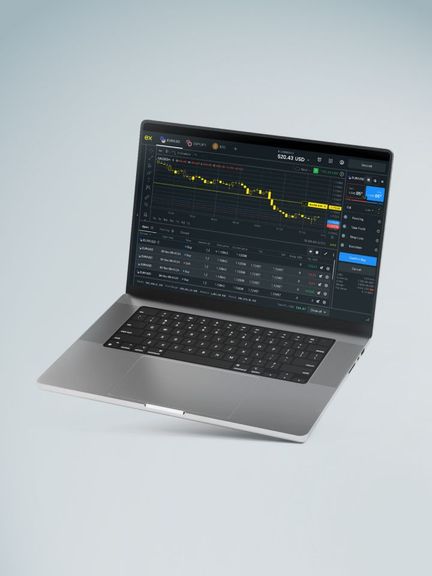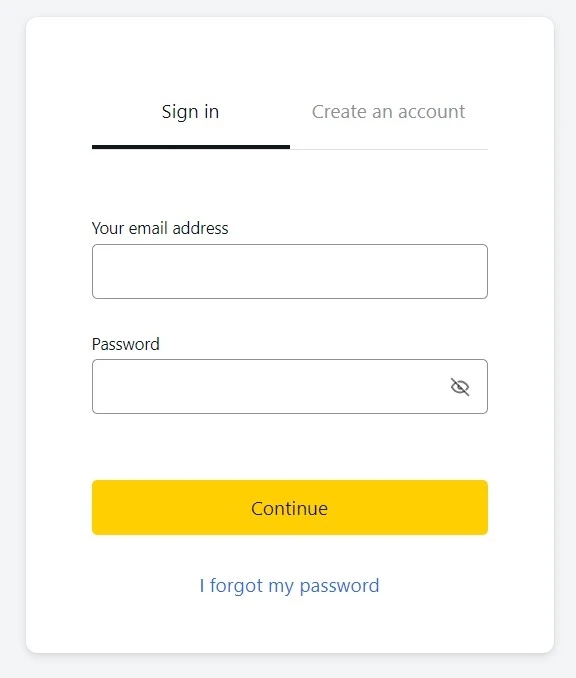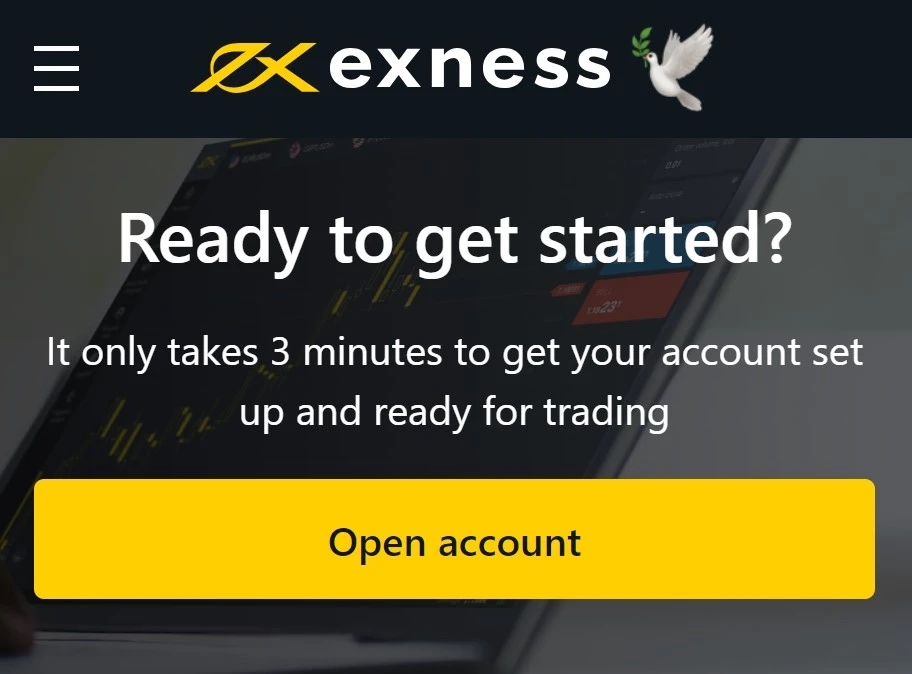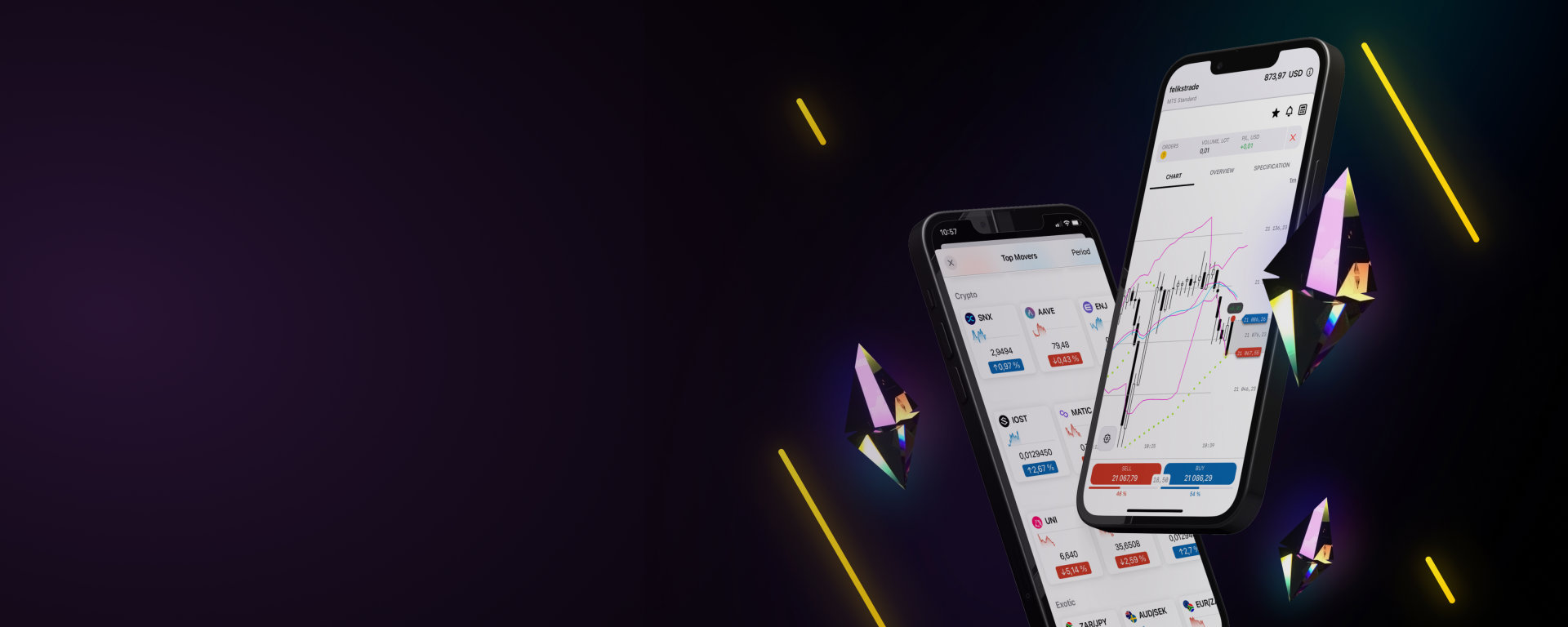
Registering on Exness Trading Platform: Step-by-Step Guide
Registering a trading account with Exness is a quick and easy process that can be completed within minutes directly from the homepage.
Registering and opening an Exness account
How to Sign Up on Exness Web Terminal
To register on Exness:
- Visit the official Exness website.
- Click on the “New Account” tab, select your country, enter your email, and set a password. Then, click “Continue.”
- Congratulations! You’ve successfully registered your Personal Area!
You can sign up with Exness any time you want, even on weekends. Start opening your account with us today!
Once you’ve created your new Personal Account, it’s important to complete the verification process.
How to Sign in an Account in Exness Web Terminal
When you sign up, you’ll automatically get a demo account and a real trading account for MetaTrader 5. But you can always add more accounts. Here’s a quick guide:
- Go to your Exness Personal Area and find the “My Accounts” section. There, click “Open a new account”.
- You’ll see options for different types of trading accounts. Decide if you want a real or demo account.
- Next, you’ll set up your account details:
- Again, pick between a demo or a real account.
- Choose between MetaTrader 4 or MetaTrader 5.
- Set your maximum leverage.
- Pick your account currency (remember, you can’t change this later).
- Give your trading account a nickname.
- Create a strong password.
- After you’re happy with your choices, click “Create Account”.
- Your new account will appear in the ‘My Accounts’ section.
Sign up and start your Exness account using the Exness Mobile App
How to Install the Exness App and Sign Up
Get the Exness Trading App from Google Play or the App Store. Here’s how to set it up:
- Open the app and hit “Register.”
- Change your country if needed by clicking “Change Country / Region,” select yours, and continue.
- Enter your email and follow the steps to register.
- Make a strong password that meets the guidelines.
- Type in your phone number, verify it with the code sent via SMS.
- Set a 4-digit passcode and confirm it by entering it again.
- If your device supports it, you can add biometric security next, or just skip this.
- You might see a prompt about your first deposit; feel free to skip this and move on.
How to Start Trading with the Exness App
We’ve just shown you how to sign up for your personal account. Now that we’ve got that sorted, setting up a trading account will be a breeze. Let’s walk you through how to do it, whether you want a Demo or a Real Account.
Demo Account
Right after you join, you get a demo account loaded with $10,000 in virtual money.
To set up another demo account:
- Head to the top of the screen, open the menu, and choose “Create a new account”.
- Select “Demo Account”.
- Pick your preferred platform between MetaTrader 4 and MetaTrader 5.
- Set your account’s currency, leverage, and a nickname (remember, the currency can’t be changed later). Click “Continue”. If you want to change the nickname later, just log into your account.
- Create a trading password.
- You’re all set with your demo account! Hit “Make Deposit” to add virtual funds, then “Trade” to start.
Real Account
You also get a real account when you sign up.
To create it:
- Choose “Real Account” from the menu to add a new one.
- Select your preferred platform, MetaTrader 4 or MetaTrader 5.
- Decide on your trading account’s currency, leverage, and an alias. Remember, the currency can’t be changed later, but you can change the alias any time by logging in.
- Set up a trading password.
- Your real account is ready! Click “Make a deposit” to choose how to fund your account, and then “Trade” to get going.